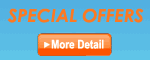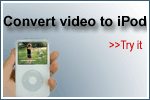| You can get the audio from videotape to
Mp3 or Wav files with Alive WMA MP3 Recorder. 1. Connect the left and right
audio-out terminals on the VCR to the line-in or microphone terminal on the sound
card. 2. Open Alive WMA MP3 Recorder. 3. Click "Option" button to
select the recording properties in the dialog box. Select the line-in or microphone
device, adjust the recording volume for the highest possible performance. You
might see other devices, such as CD-Player or Synthesizer (MIDI), in the recording
panel, uncheck all non-essential devices, this cuts down background noise. 4.
Now start the playback of the VCR and click the "Record" button in Alive WMA MP3
Recorder. You should see a wave pattern display of the audio as it is playing.
If the volume settings are too high, you see the wave patterns being clipped off
and appearing to fill the recording window. If the settings are too low, you see
only very small variations in the wave pattern. If the sound is being clipped
off because the volume is too high, move the line-in or microphone volume setting
down until most of the volume range is displayed without clipping. If the sound
is too low, increase the volume setting. Ok, here's the trick with the line-in
or microphone input. If the recording effect is satisfactory, then stop the recording
test by clicking "Stop" button. 5. Depending on your sound card and the
volume of the audio source, you might not get enough volume using the line-in
input. In this case try the microphone input, as the volume sensitivity through
the microphone input is generally greater than with the line-in input. 6.
OK, let's rewind the tape and start the playback from the point you want to record.
Hit the "Record" button and stand by. When you want to stop recording, just click
"Stop" button. The recording sound file is located in the recording history list
where you can play, edit, copy or delete it. |