|
How to convert DVD to SVCD/DVD/MPEG-2?
- This guide will describe the basic steps how to convert DVD to SVCD/DVD/MPEG-2
using Alive DVD Ripper.
Tools
Required: |
|
| Step
1 - Insert the DVD disk into your DVD-ROM drive. Step
2 - Click "Open" button to open the DVD you want to rip. 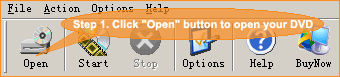

Note:
please make sure to select the right dvd driver. |
|
|
| Step
3 - Select the video clip you want to rip. 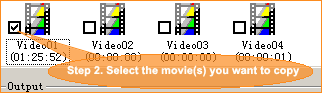
Note:
you can use "Select All Items" checkbox in the right-top of main window to check
all videos, or uncheck all videos. 
|
| |
|
Step 4 - Select output format.
- Clikc on the drop-down lists, and select your output format as "MPEG-2/SVCD/DVD"
item.
- You can also change language and subtitle, if you DVD provided.

|
| |
|
Step 5 - Start ripping, just click on "start
ripping" button to start converting. 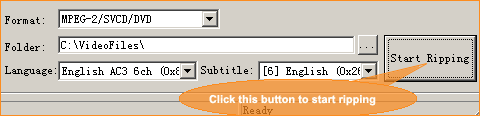
|
| Your AVI file would be found in the output
folder, C:\VideoFiles\ |