| |


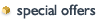

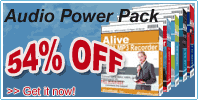

| | |
|
How to convert your video to iPod?
- This guide will describe the basic steps how to convert a video for use with
iPod, including AVI, DivX, XviD, MPEG, WMV, MOV, ASF, MOD, QT (QuickTime)
and VOB to iPod video format with Alive iPod Video Converter.
Tools Required:
|
| | Step
1 - Select video file(s) Click "Add files" button
on top of main window to select video file(s) you would to convert to iPod, they
can be AVI, DivX, XviD, MPEG, WMV, MOV, ASF, MOD, QT (QuickTime) or VOB
format. 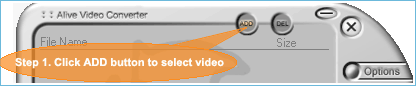
Note:
You can also drag the video file to the main interface of Alive iPod Video Converter. |
| |
Step 2 - Start converting Click
"Start" button on bottom of main interface to start converting. 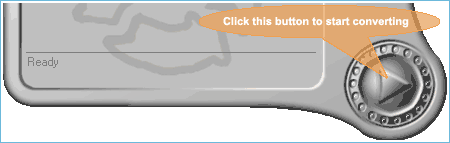
After
you click "Start" button, you would be prompted by a window that allows you to
select the output format, change the video quality of output video and the ouput
directory. Please select the output format you want, and then click "OK" button
to start your converting. 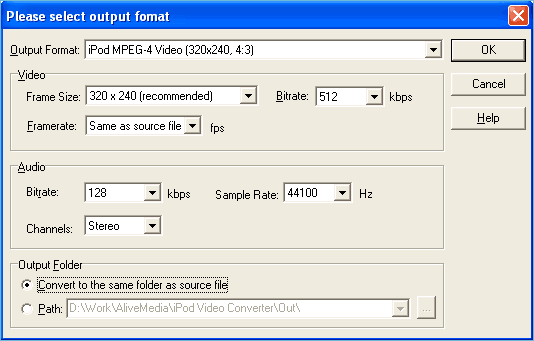
|
| | |
Step 3 - Download converted videos to
iPod Open iTunes, and drag the video file to the iTunes library. Simply
connect iPod to your computer. If iPod is set to update automatically, the download
begins. If you set iTunes to let you update videos on iPod manually, just click
Library and drag the video to the iPod icon in the Source list. |
| | |
| |